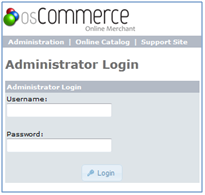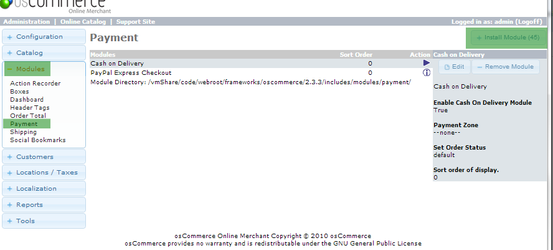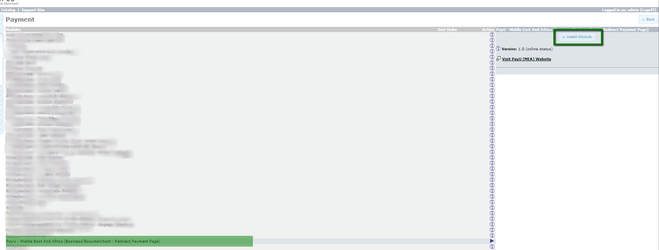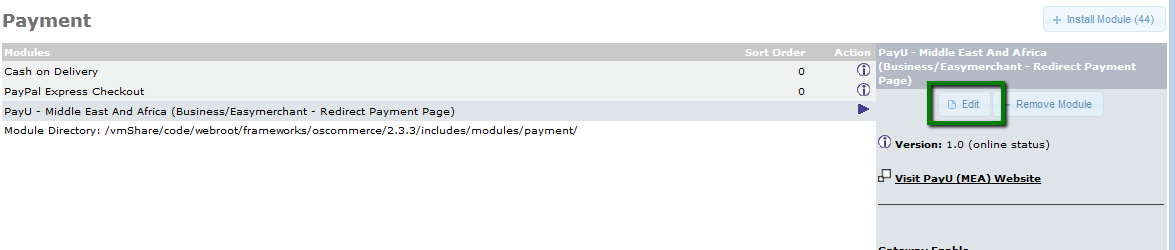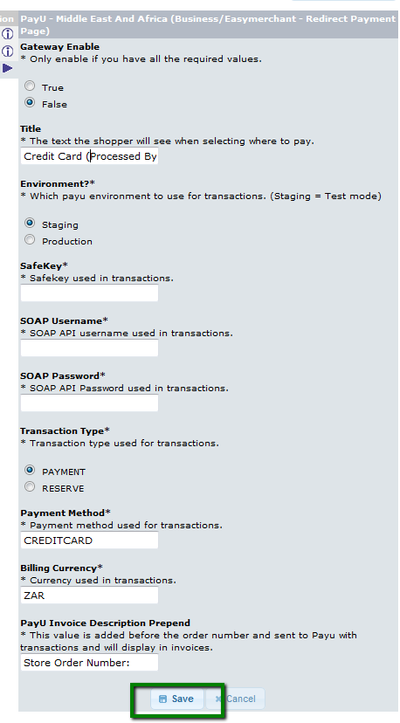Installation (osCommerce)
1. Install osCommerce Online Merchant
To find out more information about installing osCommerce please visit http://www.oscommerce.com/ for more information
2. Download the PayU/osCommerce plugin and upload to osCommerce installation
Download the PayU/osCommerce plugin from the github repository: https://github.com/PayUMEA/payu-mea-rpp-oscommerce/archive/master.zip and unzip the downloaded file.
Upload the folders to the base directory for your osCommerce installation.
3. osCommerce Payment Gateway Setup
Login to the osCommerce administration interface.
Once logged in, select Modules > Payments > Install Modules on the page.
Once from the list of modules click on PayU - Middle East and Africe (Business/EasyMerchant - Redirect Payment Page) and then once reloaded click on the Install Module.
Once installed you will need to click on edit to setup the configuration options:
The configuration form options are:
Configuration Option | Description |
| Gateway enable | This option enables/disabled the PayU payment option on the frontend |
Environment: | Which PayU environment to use for transactions (Staging: used testing and integration, Production: used for live/real transactions) |
SafeKey | SafeKey in {XXXXXXXX-XXXX-XXXX-XXXX-XXXXXXXXXXXX} format: (Production value is provided by PayU, Staging value is entered already and can't be updated) |
SOAP Username | SOAP API Username used in transactions (Production value is provided by PayU, Staging value is entered already and can't be updated) |
SOAP Password | SOAP API Password used in transactions (Production value is provided by PayU, Staging value is entered already and can't be updated) |
Transaction type used for transactions | |
Payment methods | Payment method used for transactions |
Billing Currency | The currency used for transactions |
PayU Invoice Description Prepend | This value is added before the order number and sent to PayU with transactions and will display on invoices |
Click on Save and proceed to the frontend