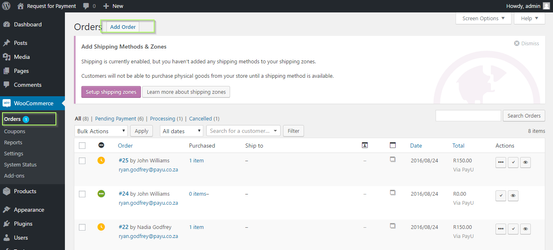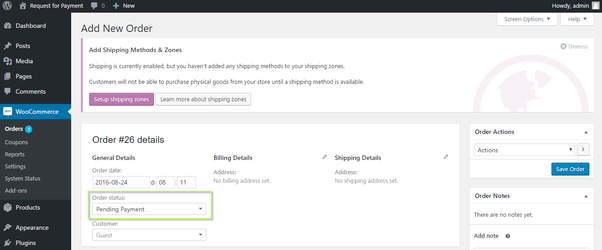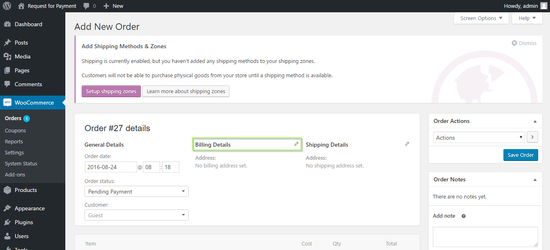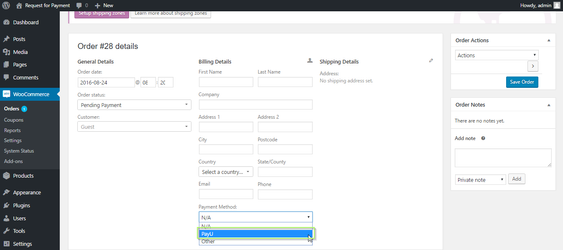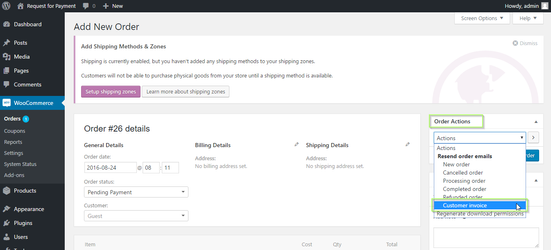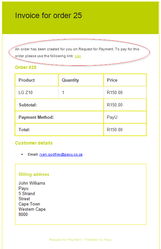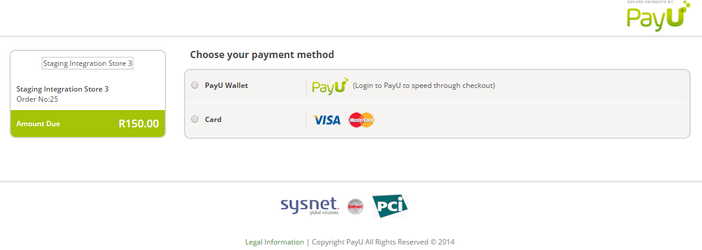Payment Link: WooCommerce
Step 1: Create a new order
- Go to ‘WooCommerce > Orders’
- Click on ‘Add order‘ to add a new order
- Keep the order status as ‘Pending’
- Click the pencil icon next to Billing Details to enter your customer’s information
Important: Make sure you enter a valid email address for your customer, as this is how they will be receiving your invoice.
Fill all the details – search for and add the customer, look up their billing / shipping details, and add them up if they don’t have it already, add products, their quantities and prices.
- In the Payment Method drop-down, choose PayU for your customer to use for this transaction
- Calculate taxes and order total.
Step 2: Generate the Invoice (‘Pay’ link)
- Go to the top right corner of the window, to Order Actions
- From the ‘Actions’ drop down select ‘Customer Invoice’
- Click it to send the invoice to customer’s billing e-mail address with a link to pay for it.
- Now save the order.
Step 3: Customer Receives the Invoice
Step 4: Customer Pays from Your Site
- Clicking the “Pay” link in your emailed invoice brings your customer back to your site
- Clicking “PAY FOR ORDER” after selecting the “PayU Credit Card” option redirects the customer to the secure PayU payment page.