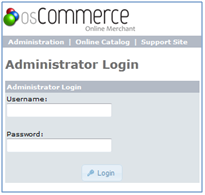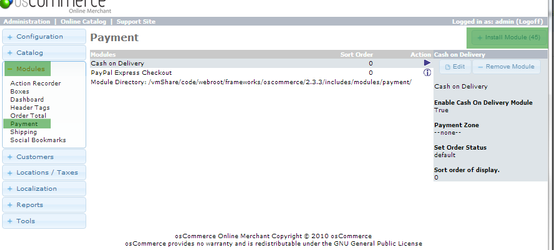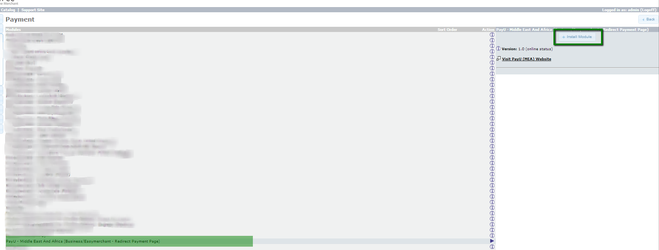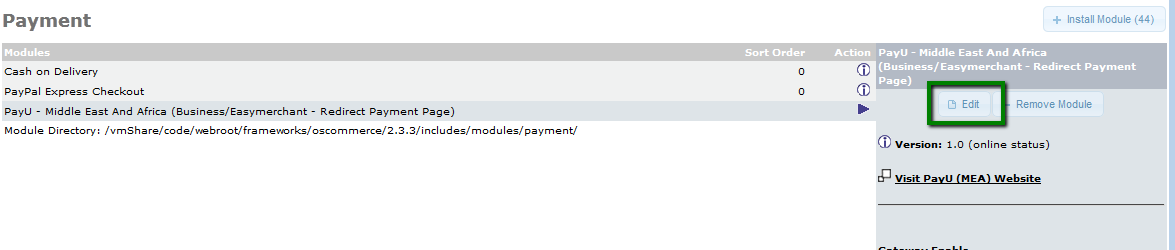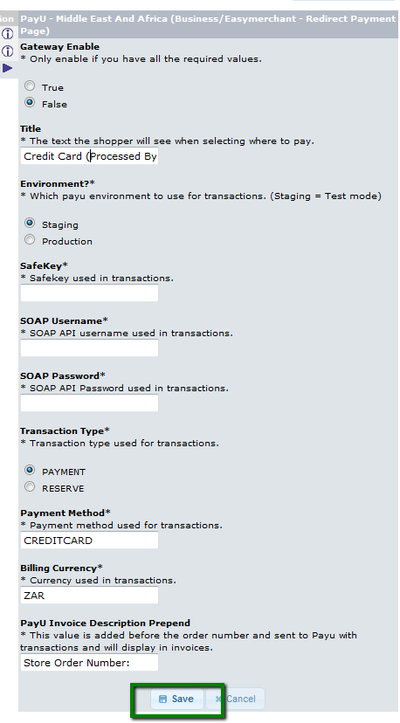...
Login to the osCommerce administration interface.
Once logged in, select Modules > Payments > Install Modules on the page.
Once from the list of modules click on PayU - Middle East and Africe (Business/EasyMerchant - Redirect Payment Page) and then once reloaded click on the Install Module.
Once installed you will need to click on edit to setup the configuration options:
The configuration form options are:
Configuration Option | Description |
| Gateway enable | This option enables/disabled the PayU payment option on the frontend |
Environment: | Which PayU environment to use for transactions (Staging: used testing and integration, Production: used for live/real transactions) |
SafeKey | SafeKey in {XXXXXXXX-XXXX-XXXX-XXXX-XXXXXXXXXXXX} format: (Production value is provided by PayU, Staging value is entered already and can't be updated) |
SOAP Username | SOAP API Username used in transactions (Production value is provided by PayU, Staging value is entered already and can't be updated) |
SOAP Password | SOAP API Password used in transactions (Production value is provided by PayU, Staging value is entered already and can't be updated) |
Transaction type used for transactions | |
Payment methods | Payment method used for transactions |
Billing Currency | The currency used for transactions |
PayU Invoice Description Prepend | This value is added before the order number and sent to PayU with transactions and will display on invoices |
...